Google forms for working with data
Creating of Google Forms
Google Forms
Google Forms - is a survey platform. Google Forms - is a tool that allows collecting information from users via a personalized survey or quiz. The information is then collected and automatically connected to a spreadsheet. The spreadsheet is populated with the survey and quiz responses.
In July 2017, Google updated Forms to add several new features. "Intelligent response validation" is capable of detecting text input in form fields to identify what is written and ask the user to correct the information if wrongly input. Depending on file-sharing settings in Google Drive, users can request file uploads from individuals outside their respective company, with the storage cap initially set at 1 GB, which can be changed to 1 TB. A new checkbox grid enables multi-option answers in a table. In Settings, users can make changes that affect all new forms, such as always collecting email addresses.
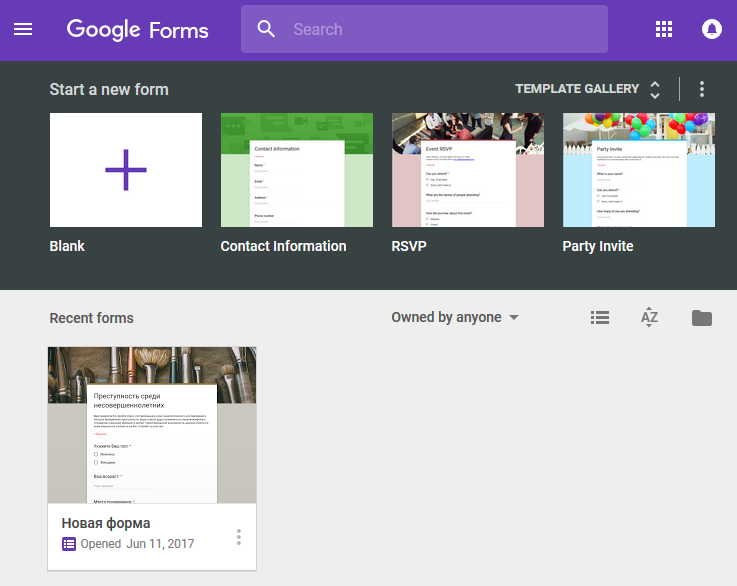
In description to this lection there is a link for google forms: https://docs.google.com/forms/u/0/ (you need to enter you google account). You can choice either creating of new empty blank or choose blank in template gallery. Having chosen an empty blank you can entitle your form, entitle question ang change color of your form using color palette.
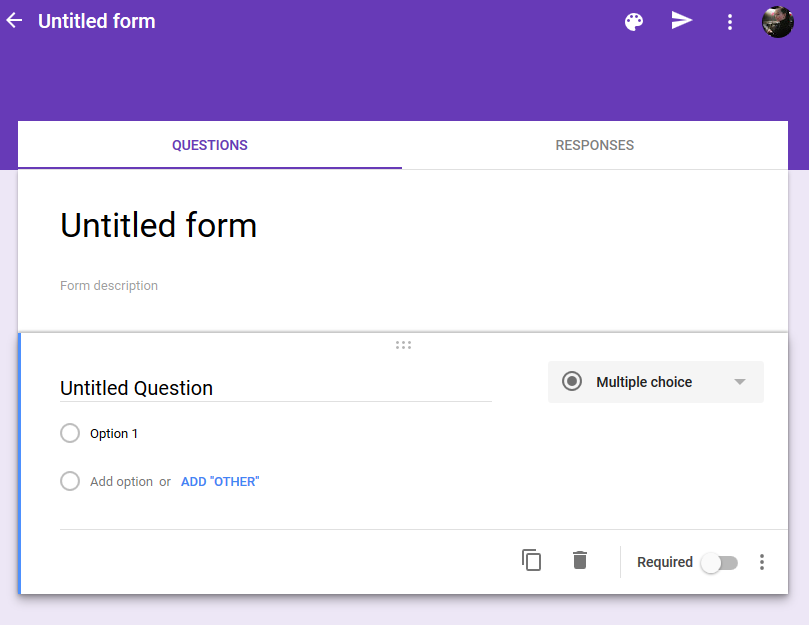
Working with question you will have tool panel. You can add question, title, picture, video and section.
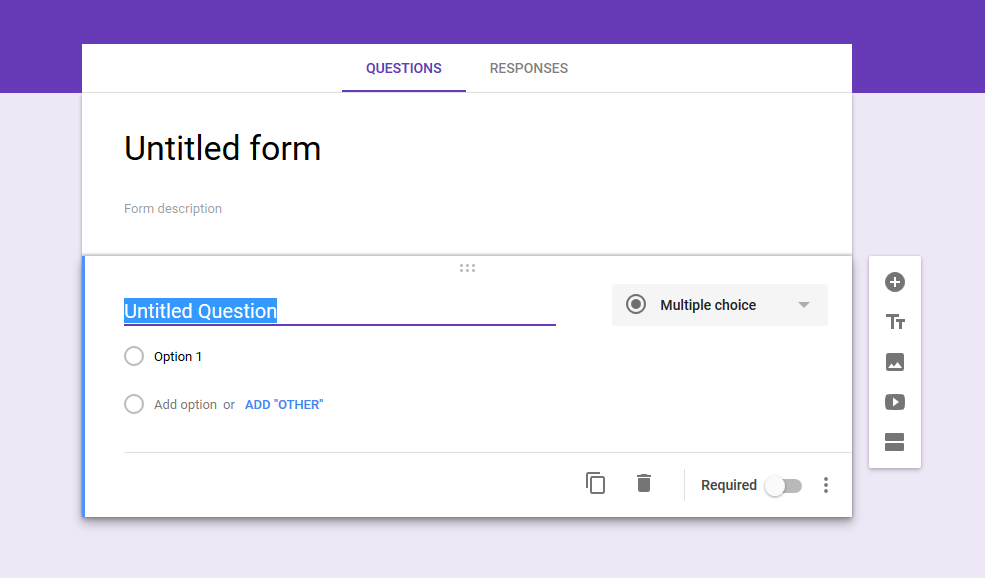
The panel below appears, when you choose format of your question:
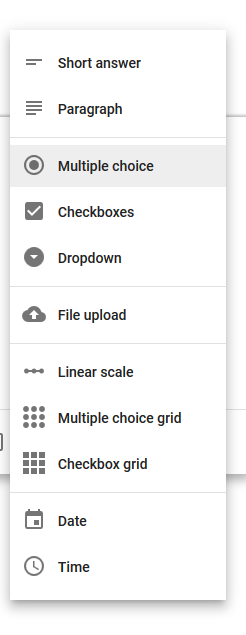
Also you have a tab "Responses", where you can select responce destivation (Create Spreadsheet):
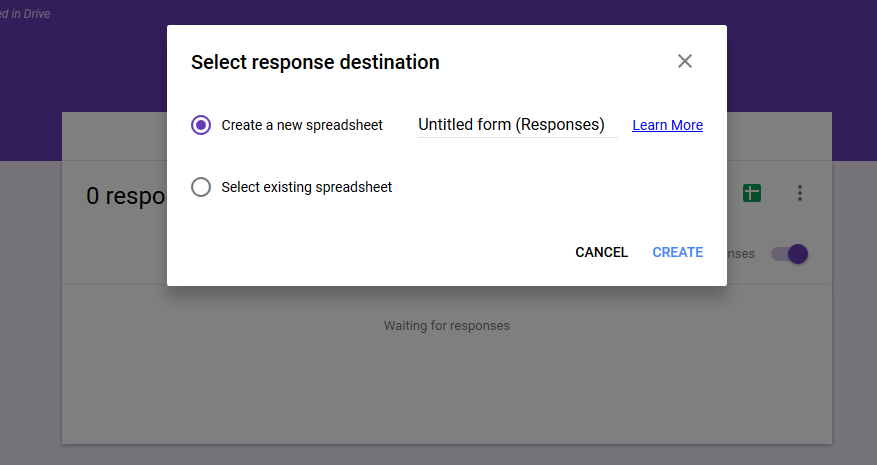
This is how your responses will look like:
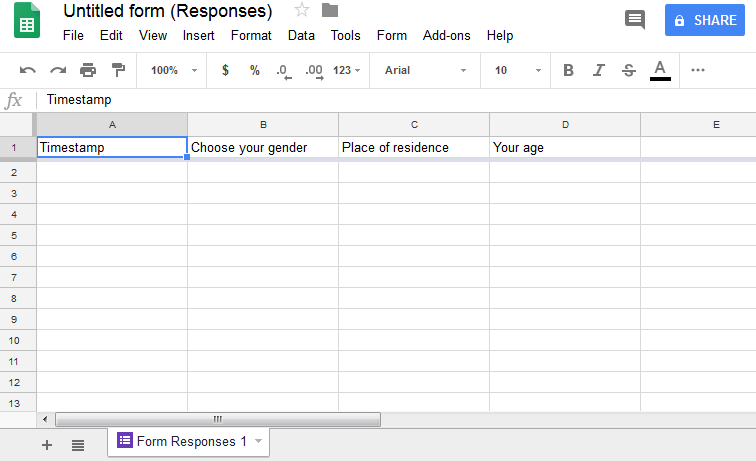
You can see, how your form will be seen by others, pressing preview:
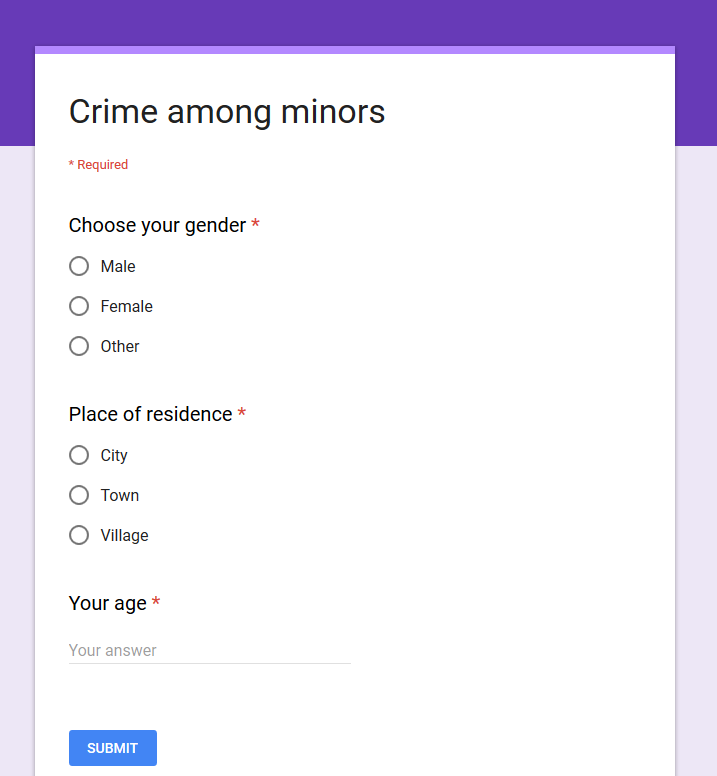
Finally, you can sent form to others via email, share a link. You can try it yourself.